FAQ for MenubarX
Support: MenubarX@gmail.com
1. Rearrange/reorder icons
2. Resize window
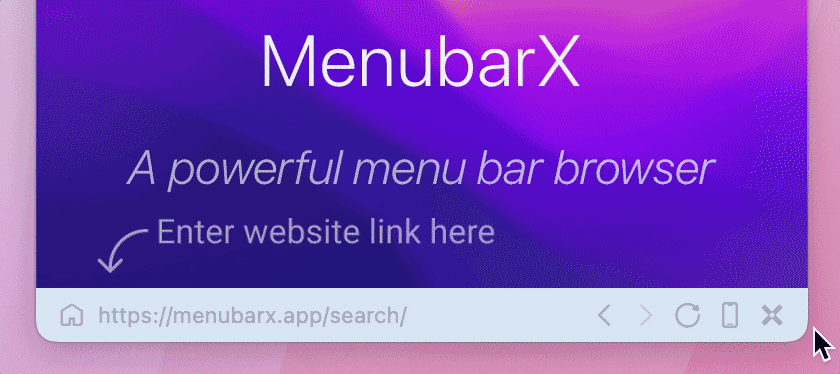
3. Quick Right Click
| + New Tab | Right Click menu bar️ Icon |
| Bookmarks Manager | Right Click 🏡 |
| Change Auto Refresh | Right Click ⏰ |
| Switch UserAgent | Right Click 📱 |
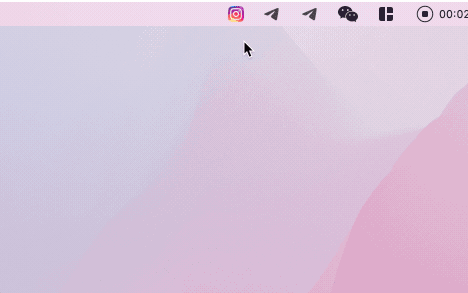
4. Quick Search
You can change search from location bar directly
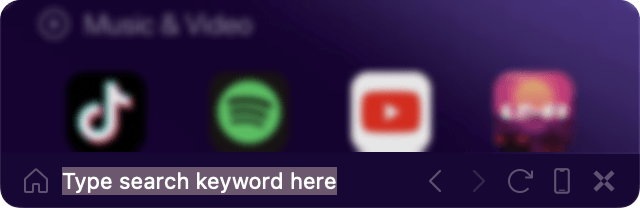
You can change Search Engine in Preference/Homepage
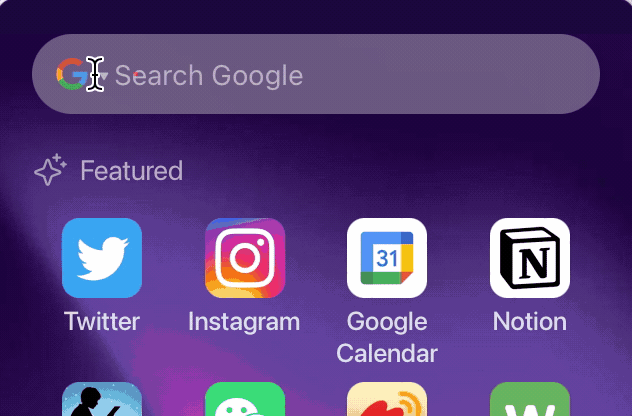
5. Pin window to the top
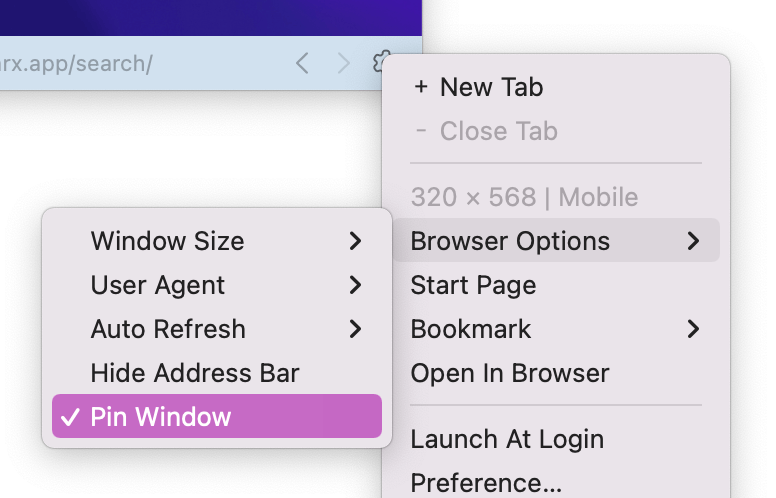
6. Open MenubarX Notifications
Support HTML5 Web Notifications API [demo]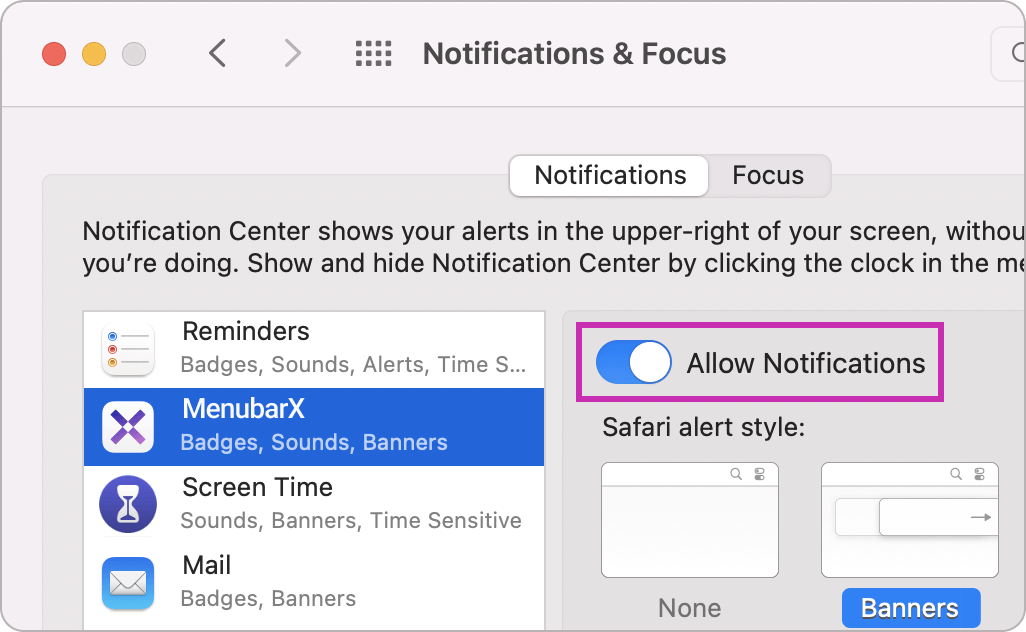
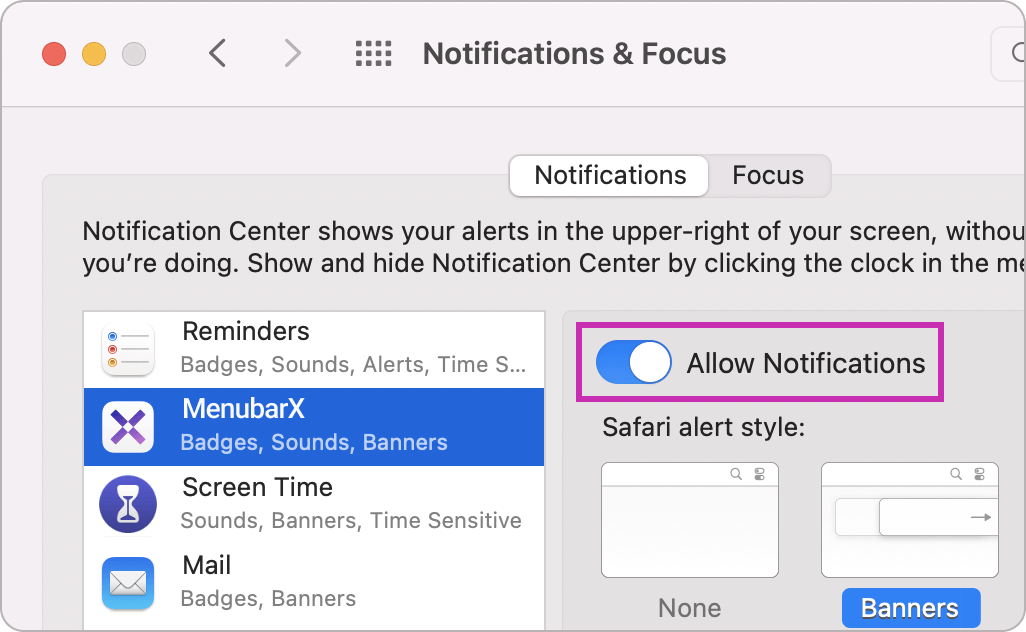
7. Disable Website Red Icon Badge
8. Keyboard Shortcut
| Toggle MenubarX(Global) | ⌥(Option) + X |
| + New Tab | ⌘ + N |
| - Close Window | ⌘ + ⇧ + W |
| Hide Window | ⌘ + W / H |
| Show / Hide Address Bar | ⌘ + ⇧ + B |
| Pin / Unpin Window | ⌘ + ⇧ + P |
| Detach Window | ⌘ + ⇧ + D |
| Start Page | ⌘ + ⇧ + H |
| Open in Browser | ⌘ + ⇧ + O |
| Focus Location Bar | ⌘ + L |
| Refresh Window | ⌘ + R |
| Force Refresh(Cache-cleaned) | ⌘ + ⇧ + R |
| Zoom Page | ⌘ + / - / 0 |
| Select Next Tab | ⌘ + ~ |
| Select Previous Tab | ⌘ + ⇧ + ~ |
| Open Tab 1 | ⌘ + 1 |
| Open Tab 2~9 | ⌘ + 2~9 |
| Back / Forward | ⌘ + [ / ] |
9. URL Scheme(for developer)
menubarx://open/?xurl=https://google.com/&xwidth=375&xheight=667&xbar=1
Parameters need to be Encoded
Check Demo Code
| menubarx://open/? | (*) required |
| xurl | (*) https://google.com |
| xuaid | 0 | 1 (iPhone | Mac) |
| xwidth | 375 |
| xheight | 667 |
| xbar | 0 | 1 (Hide/Show Bar) |
10. New Tab with Command Key
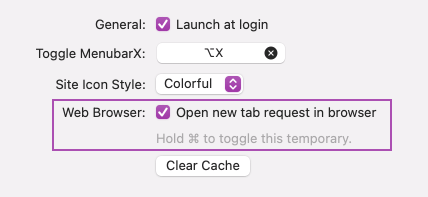
11. Work with Bartender or Hidden Bar
Check this 👉 Icons not displayed properly
Move MenubarX and "New menu bar items appear here" into "Show menu bar items"
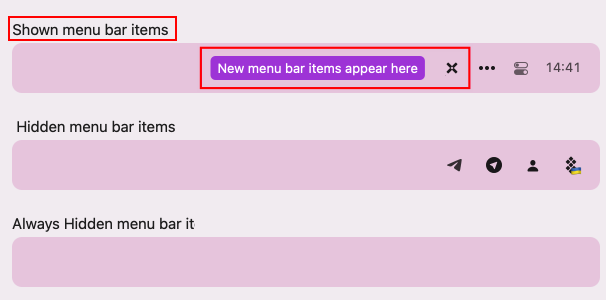
12. Inspect elements in MenubarX
Rightc click on any website. You can open this debug option in Preference.
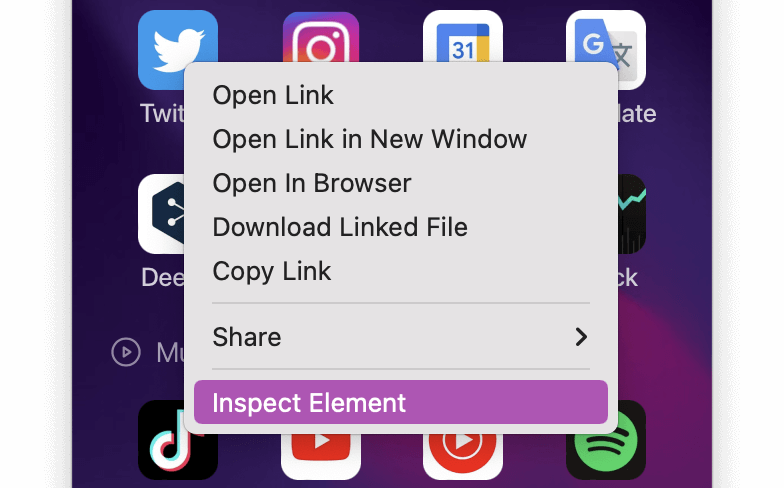
13. Custom window shortcut (Pro)
You can customize a shortcut key for each individual window.
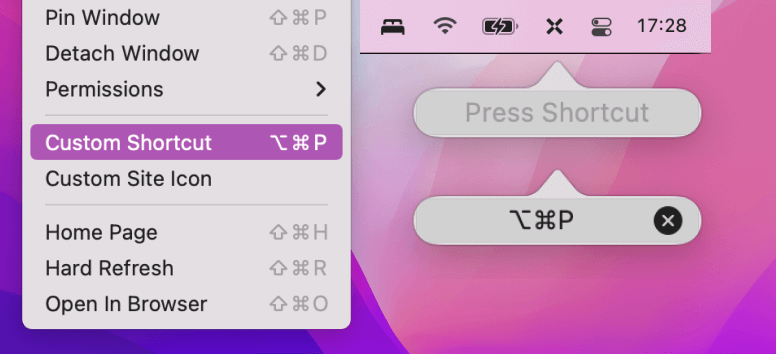
14. Work with LockDown Browser
Yes, it works, please follow the steps:
1. Pin window(Command+Shift+P);
2. Open LockDown Browser. 🎉
2. Open LockDown Browser. 🎉
Contact our Support Chat